This error is due to an issue with the Authentication likely on the server side. This issue can commonly be attributed to an improperly defined API key.
To fix this, navigate to your config.php file in your site project files. And keep note of your API Keys.
Next,
Login to your Circle Console at
https://console.gocircle.ai/dashboard/web/login
And click info.
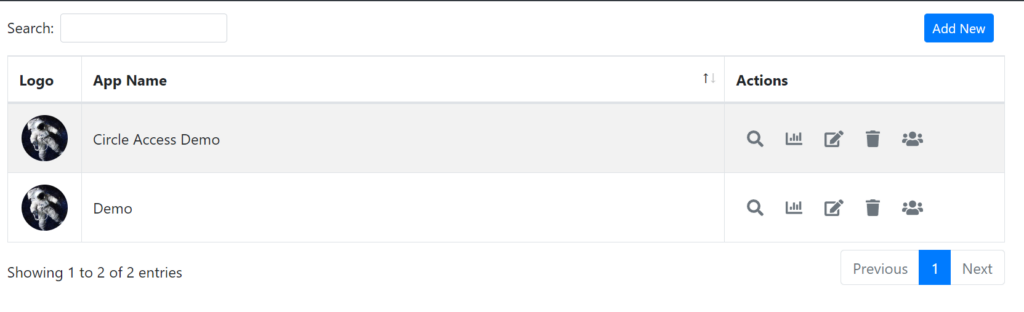
Next, verify that all the information list on your application info matches your API keys.
How does Circle Access handle differently on Mac users than for Windows users?
User running on MacOS based workstations.
The circle Desktop App currently isn't available for MacOS platforms (it is coming soon). When attempting to login the site will default to using the QR code method for log-in. You can use the Circle Access mobile app to continue the login process.
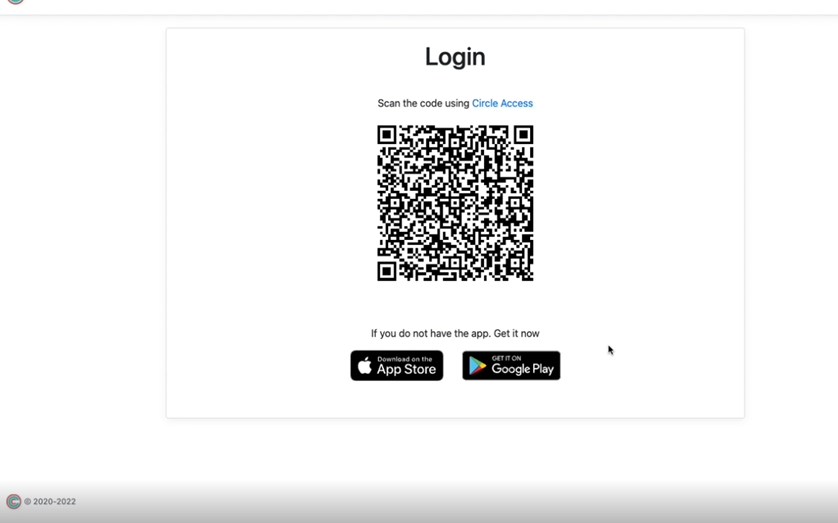
The Circle Access mobile app can be downloaded from the download page.
After logging in using Circle Access, the page isn't being directed to the correct page or at all.
The login return URL isn't set to the desired correct page.
To get the correct page set after login you will need to change the Login Return URL on your Circle App, in Circle Console.
Navigate to your Circle Console page, and on your desired app click "edit" -

You will be presented with a pop-up window which contains all of your application settings.
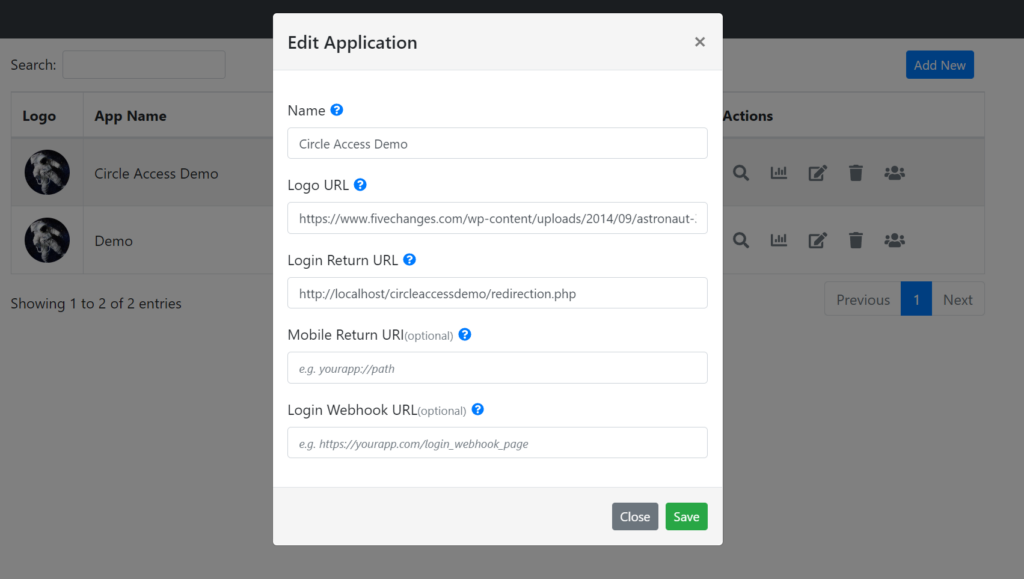
Change your Login Return URL to your desired page. When you next login you will be redirected to the correct page.
A clean uninstall is required to troubleshoot an issue
An issue is occurring that requires a clean uninstall
To perform a clean uninstall for Circle Access Desktop first you will need to uninstall the app.
Navigate to Control Panel and click Uninstall a Program
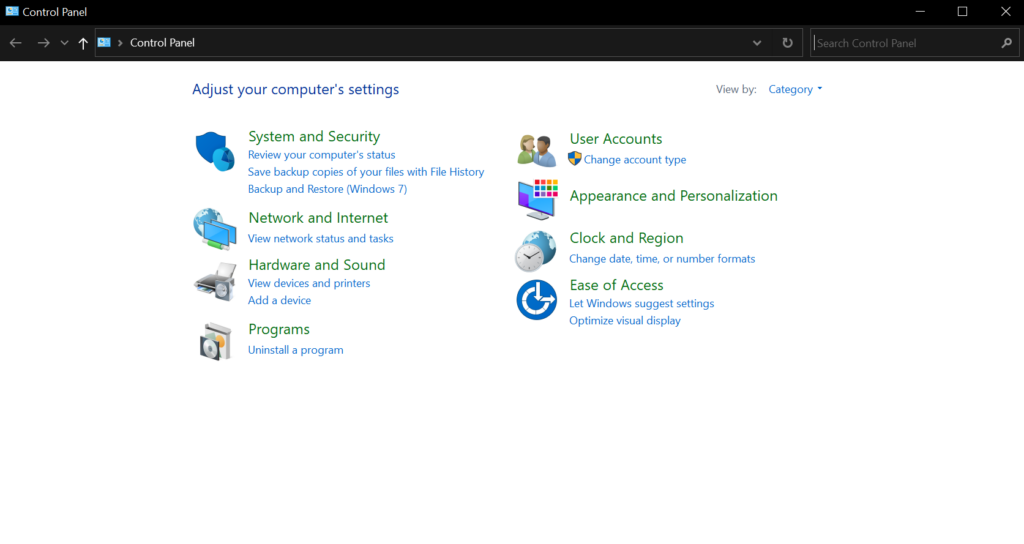
Locate Circle within the list, and click Uninstall

After Uninstalling next is to clear out the residual files
Navigate to the following directories, and delete any files that are present.
%localappdata%\Circle
%localappdata%\CircleTray
%programData%\CircleService
Error logs are required for further troubleshooting
An issue is occurring that requires obtaining any error logs for troubleshooting
First verify if there are any crash reports. You can do this by opening Windows Event Viewer.
Expand the Windows Logs folder on the left and click applications.
Navigate through the list and verify if there are any entries for Circle.
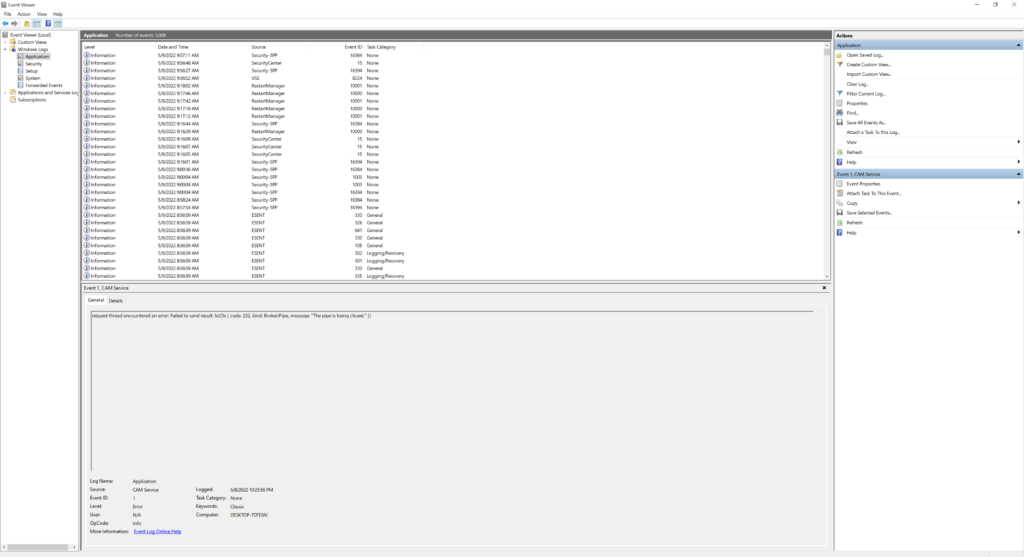
Next you will need to obtain the CircleTray.txt file.
This will be located in,
%localappdata%\Circle