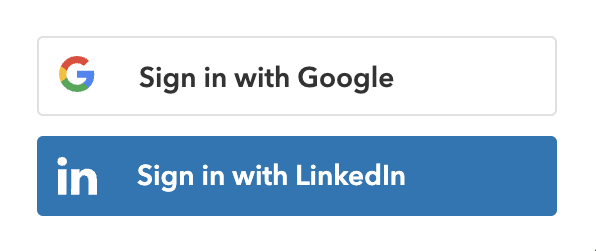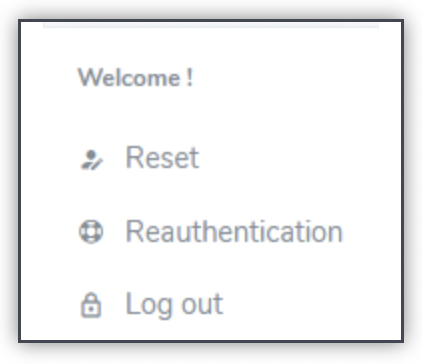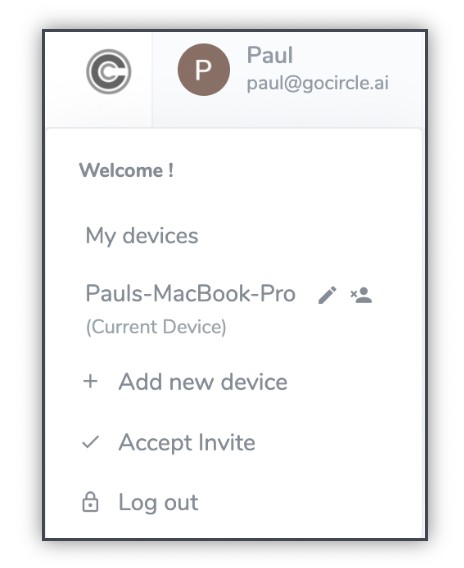The Auth0 Integration enables integration with the Circle REST API and Circle Service. The developer can add any identity provider that is supported by Auth0. For this demo, we selected Google/Gmail and LinkedIn. Simply pick the one you prefer. The user is authenticated by Auth0 using the API and then the following process commences:
1.
The user requests and securely receives the Access Token and Refresh Token;
2.
The Access Token is used to log the user in; and
3.
The Refresh Token is securely stored in a Circle Secure Capsule on the device for future frictionless logins.
After this process, the user no longer needs to provide credentials, including passwords or any other information, to authenticate with the Identity Provider for all future sessions.
This is because the user has been identified by Auth0, which in turn has authenticated against Circle using the Refresh Token so that both parties are satisfied with each other’s identity prior to issuing an Access Token.
Resetting the Refresh Token from Circle Secure Capsule
The reset button deletes the refresh token from Circle Secure Capsule. The user must now re-authenticate through Auth0 with the selected Federated Identity Provider (in the case of Google).
Logging Out
The Log Out button is used to log the user out of the Web page, but the refresh token remains stored in Circle Secure Capsule. The user can then log in again using this stored token..
Re-authentication: See below.
In this demo, you can also invite your other devices to the secured capsule.