With circle access you can add credential-less authentication to your WordPress site, allowing your users to login without risking exposing their login credentials.
Before you start
Some of the information you need to acquire, to set-up the plugin will require you to create an application on Circle Access Console. To set-up your app you can follow this guide.
Add Applications to Circle Access Console
Getting Started
First start by downloading the Circle access plugin:
This will provide you with a zip file of the plugin.

In WordPress navigate to your plugins tab.
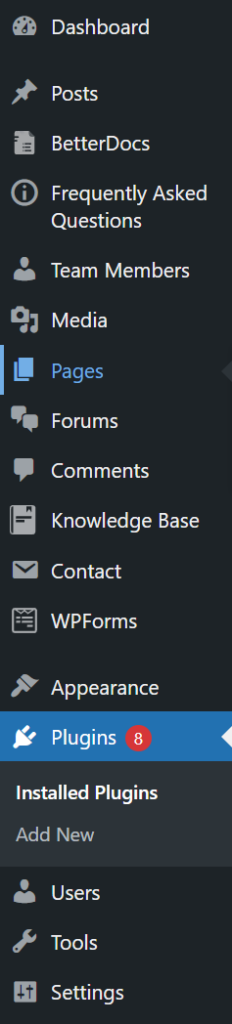
At the top of the page click on the Add New button followed by Upload Plugin

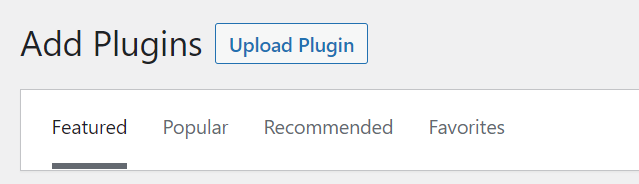
Select the zip file you downloaded and click Install Now
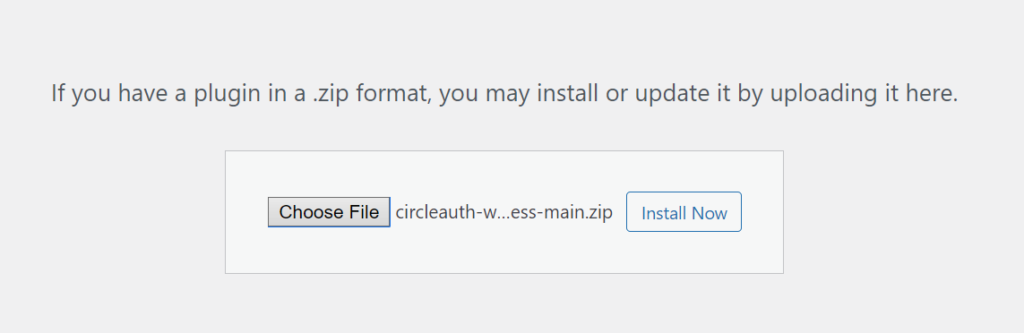
Setting up Circle Access Plugin
After installing your Circle Access plugin you will need to configure the plugin to work with WordPress. To do this navigate to your Circle Access plugin.

Here you will be entering your application information:

You can find your App Key, Read Key, and Write Key in your application on Circle Access Console.

You can set your desired redirect page through the Redirect page after login.

Next your will need to set the Circle Access callback page URL.
This URL is used when registering the application on Circle Access console. Make sure to copy and paste from WordPress to Circle Access as the Login Return Url

Circle Access can be configured to only accept logins from specific domains or emails. For example, you can specify that only logins whose email domain is the company's domain are accepted. It is also possible to configure by domain or email, what role the new user should take in WordPress. This rule is only available for users who are not yet registered with WordPress.

Lastly to add the login button to the WordPress login page, you can check off the following box.

When this option is enabled, the Circle Access login button is added to the default WordPress login page.

