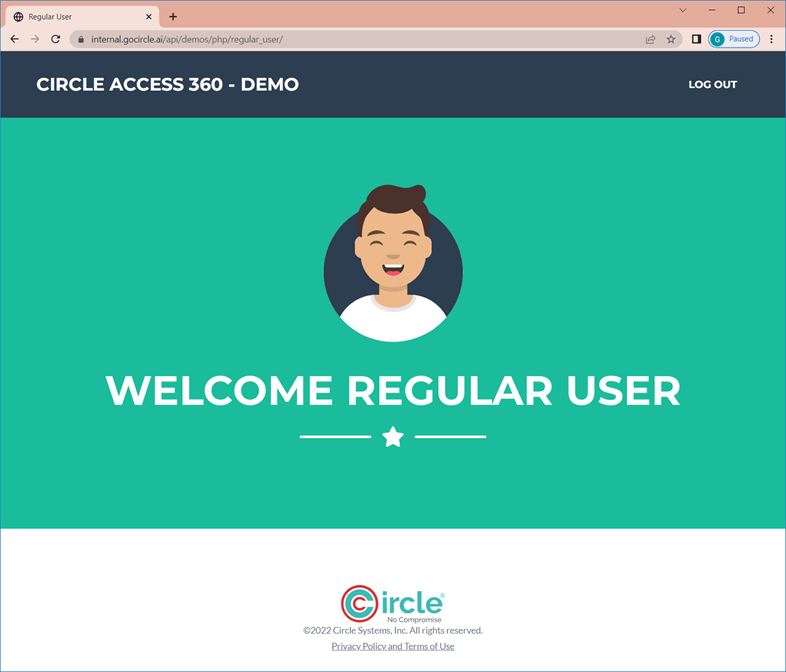The steps listed below will get Circle Access Desktop up and running on your web server to provided automatic, credential-less login on computers with Circle Access installed.
Prerequisites:
- Apache
- PHP
- Curl
First step, create a folder on your web server. In my case, you are using a local Apache server pointing at the /websites folder.
Create a folder to hold new web site, I’m using ca360.
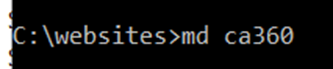
Clone the project files from the following repository
https://github.com/circlesystems/circle-access-360
Once cloned it should look something like this.
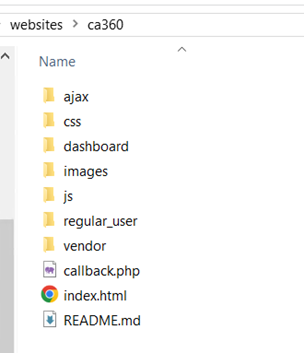
Open a browser and browse to the website you just created and you should see the demo site:
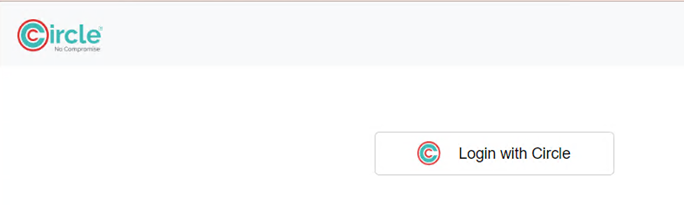
Of course, the login with Circle button won’t work just yet, we need to do a bit more. Head on over to https://console.circlesecurity.ai and set up an application. Here’s the one that I set up based on the sample code.

After you have your application setup, click the little magnifying glass and get the keys.
THIS IS WHERE WE INSERT THE NEW LICENSING SCREEN SHOWING ALL THE KEYS AT ONCE.
You’ll need to enter these keys in the ajax\constants.php file (eg for me it’s C:\websites\ca360\ajax\constants.php). I had to hide the actual values with <snip>.
<?php
// Get these ones from www.circlesecurity.ai - create account and get the credentials
define('CUSTOMERID', <*** snip ***>');
define('APPKEY', <*** snip ***>');
define('ENDUSERID', 'userman'); // anything, but should be different for every user
define('SECRET', '<*** snip ***>');
define('APIURL', 'https://api.circlesecurity.ai/api/token');
// get these ones from https://console.circlesecurity.ai/ - create a new application and get the credentials
// for the FIELD return url - use:
// https://<yourdomain>/<yourfolder_with_this_project>/callback.php <--- this file is on the root of the project
define('ACCESS_APPKEY', '<*** snip ***>');
define('ACCESS_LOGIN_URL', 'https://circleauth.circlesecurity.ai/login/<*** snip ***>);
define('ACCESS_READ_KEY', '<*** snip ***>');
define('ACCESS_WRITE_KEY', '<*** snip ***>');
define('CIRCLEAUTH_DOMAIN', 'https://circleauth.circlesecurity.ai/');
?>
You’ll also need to add the AppKey to \js\constants.js (for me: C:\websites\ca360\js\constants.js)
const appKey = "<*** snip ***>"; // this is your circlesecurity.ai app key - NOT the console one
After all those have been values have been replaced, open up your browser and give it a shot!
For me it’s http://127.0.0.1/ca360/index.html\
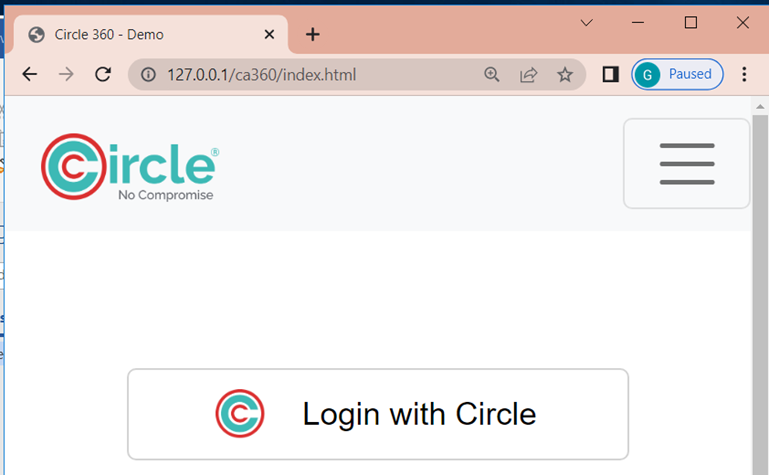
Then click the big ‘Login with Circle’ and after a few seconds.